If you receive a secure SharePoint link (or send a secure link to someone) here's how to access the content.
Receiving the invitation email from a Microsoft AccountYou should receive an email invitation as below. Click on the “Open” button which will open in a new tab.
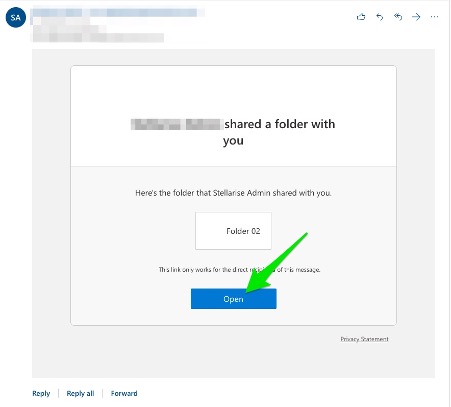
You will be asked to verify your account with a code sent to the mailbox that was invited. Click on “Send Code”:
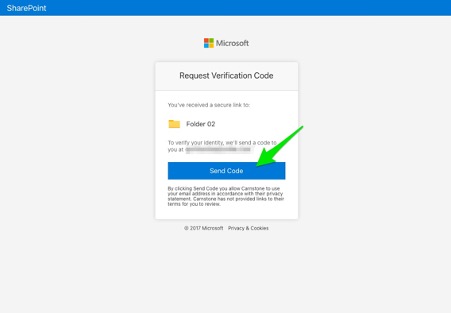
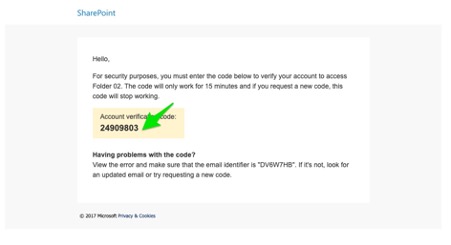
Paste the code back to the site within 15 minutes. You may also click Keep me signed in if this is your primary Office 365 account and the machine is not a shared computer.
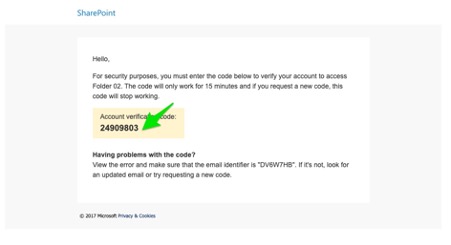 Please note that you will be required to verify yourself for sign in every 14 days.
Please note that you will be required to verify yourself for sign in every 14 days.
If you receive the following error when trying to access external site content.
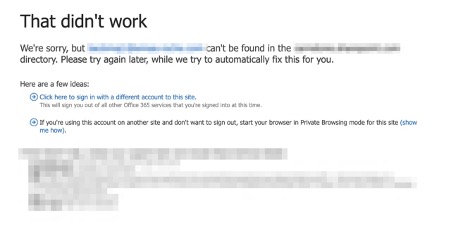
Try logging in with a different web browser, for example if you are using Google Chrome then try Microsoft Edge or Firefox, or better still, start a Private Browser or Incognito session and log into the SharePoint site with the address they were granted access using this.
