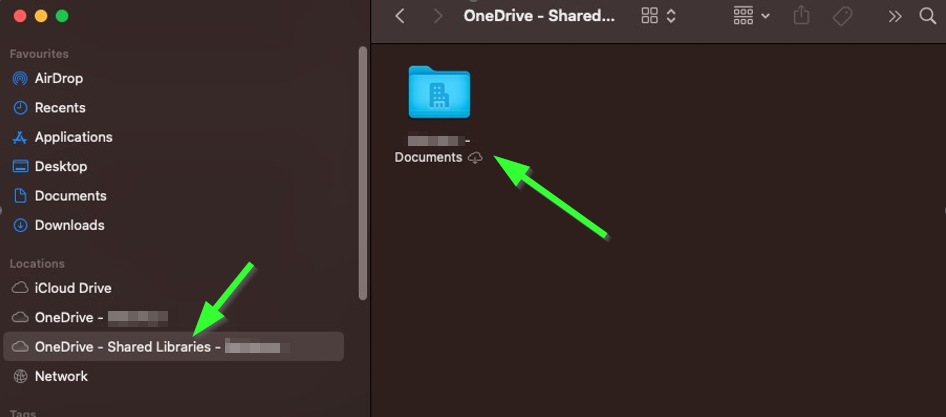1. Go to the site that has been given to you as your hub site, which normally would look like this https://companyname.sharepoint.com.
2. Navigate to the site, which has a document library, which will look similar to this
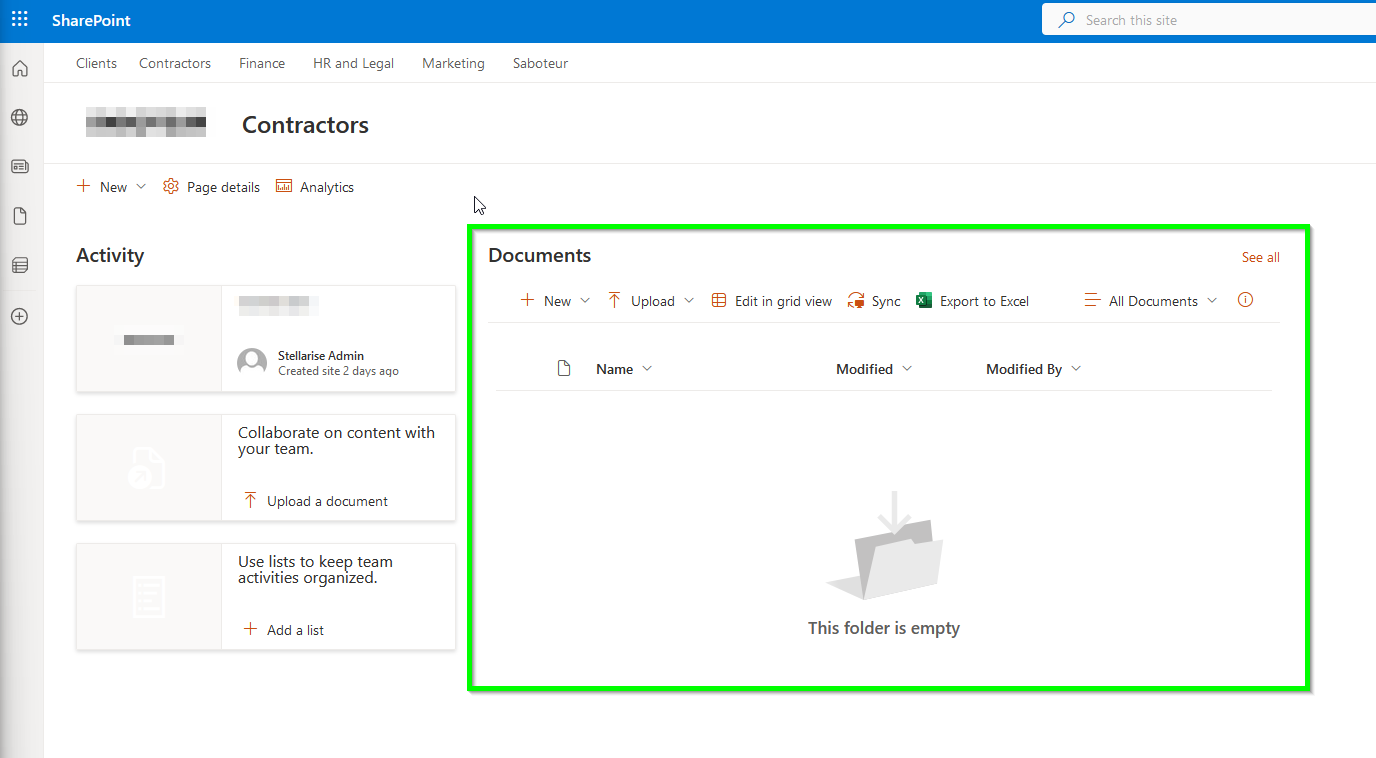
3. Use the Sync button in the document library as shown below, you will see this in the ribbon above the folders.

Note: For easier access to the documents in different Microsoft applications, press the Follow Star usually found on the top right on the same documents page
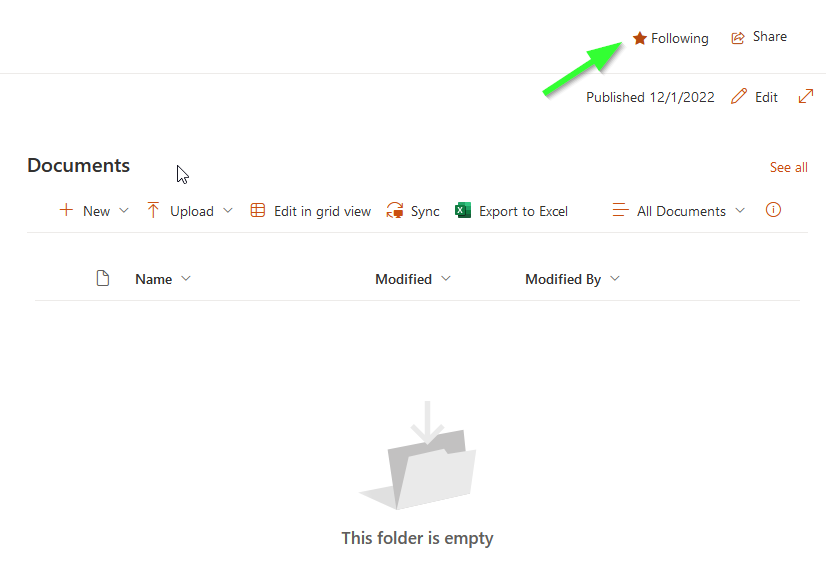
4. You will get two popups, one is just a confirmation that the files are being synced, and the other is a security check to allow the browser to communicate with the OneDrive App (usually found near the top-middle of the browser). Click Open.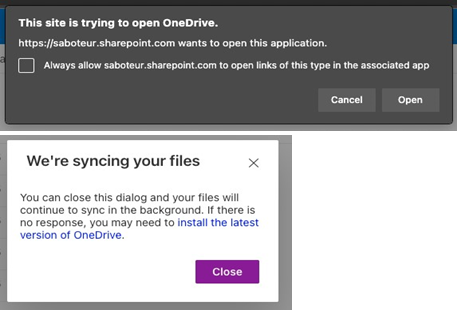
Note: Select “Always allow” to no longer see the popup
5. This is what you will see once synced.
On Windows:
On the left pane of the Explorer window you will see a folder with the company name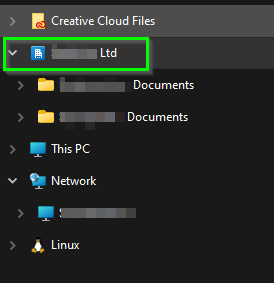
And the main window will show the document libraries you have access to
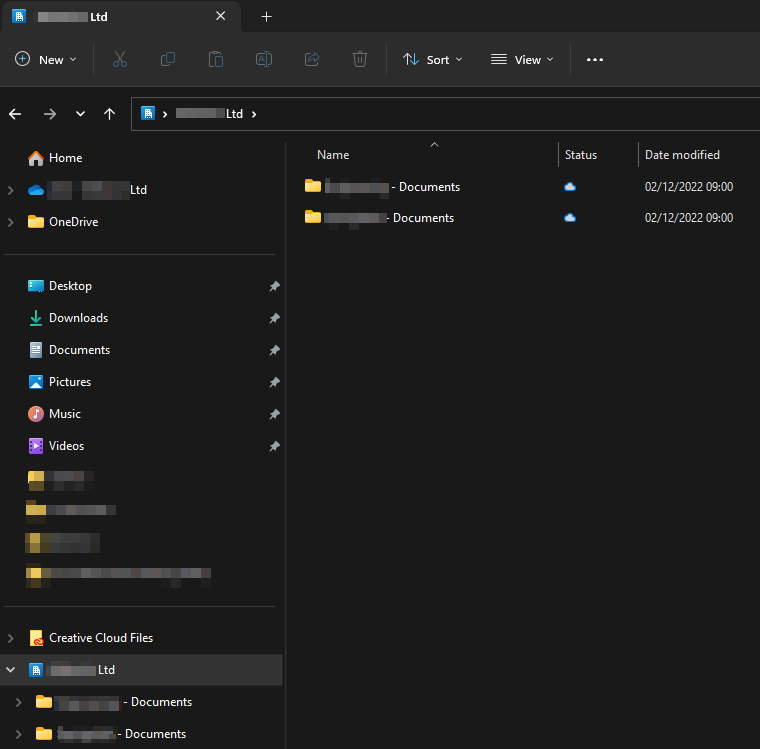
On macOS:
The Location will be called "OneDrive - Shared Libraries - Company Name" and Document Libraries that have been synced will be shown in the main Finder window.