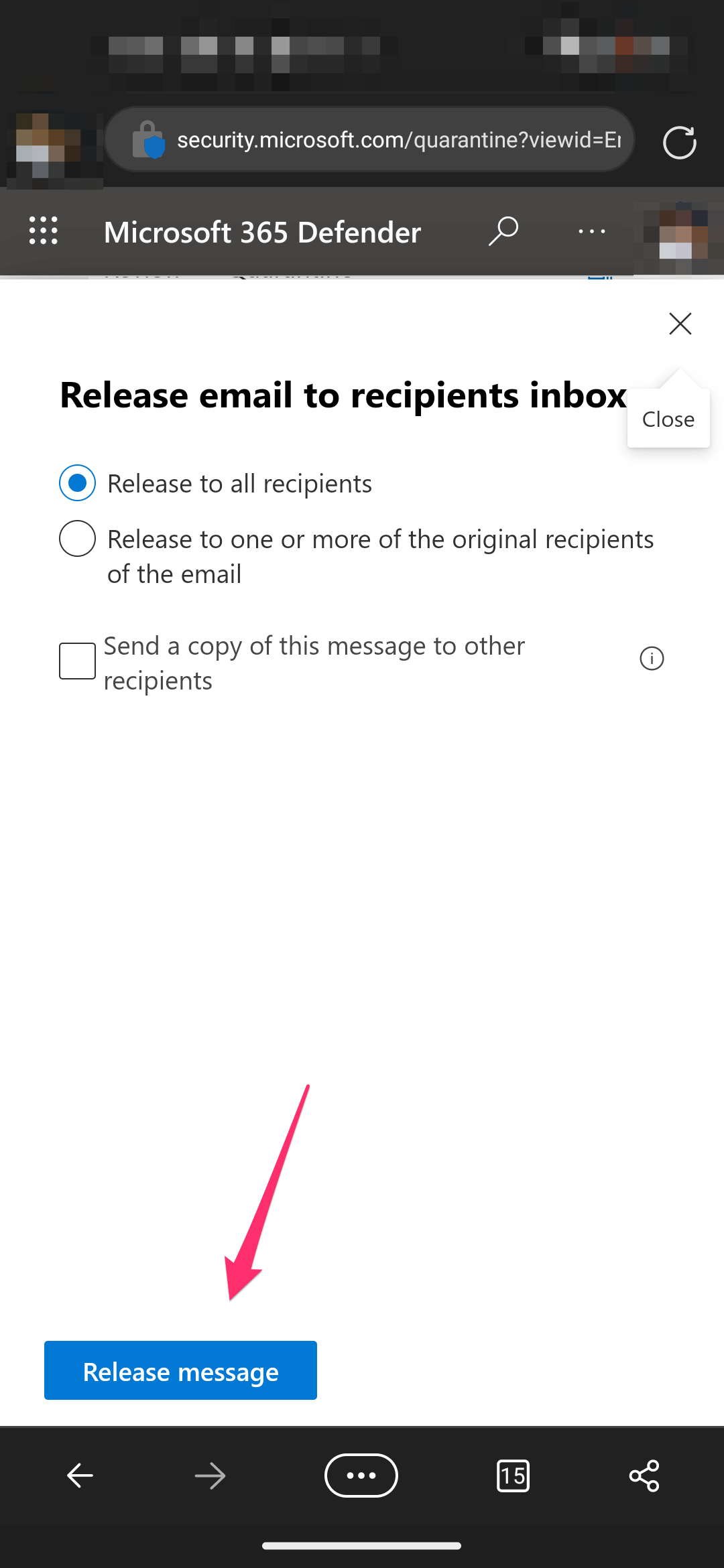How to find your quarantined messaged in Outlook (Desktop)
1. First, go to https://security.microsoft.com/quarantine to open the quarantine page. Note that you may receive daily emails which give a summary of the messages in quarantine, but if not, go straight to the web page to view the list.
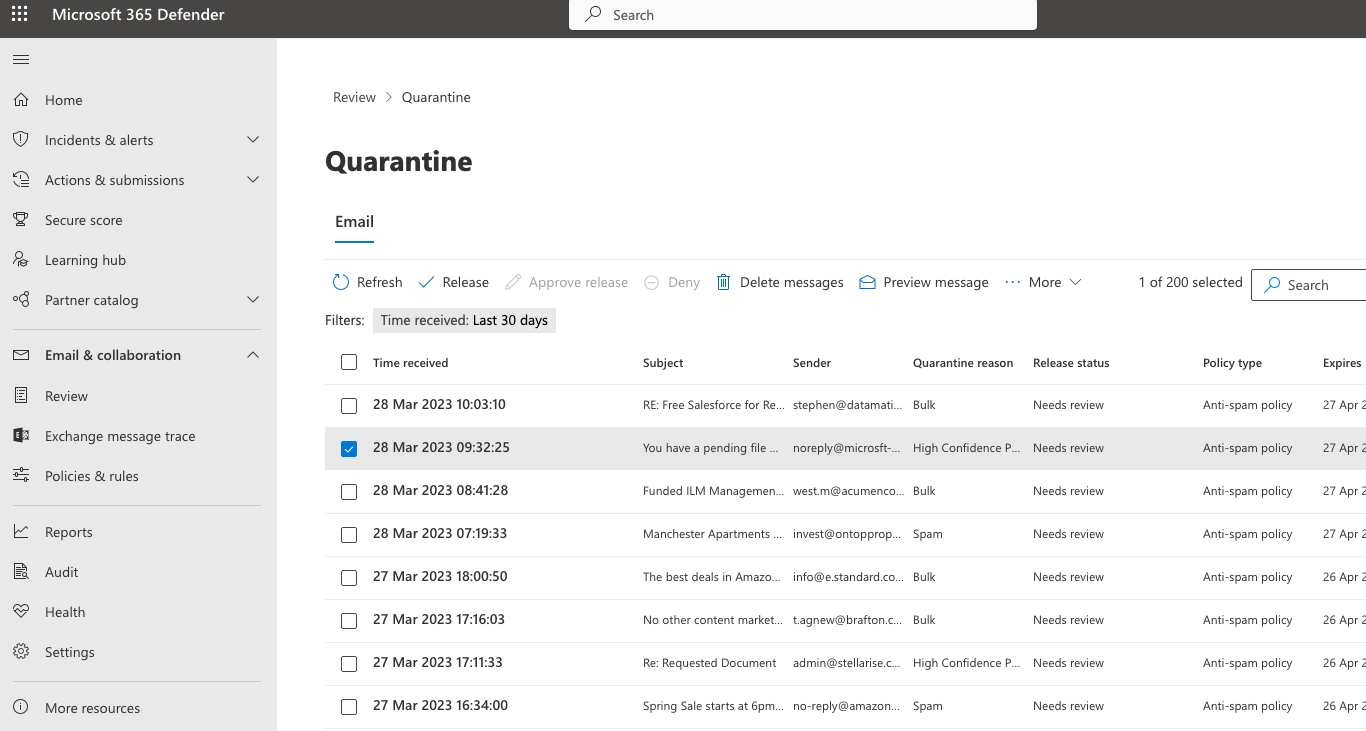 2. If you’re already signed in to your email, the page will automatically show the ‘review page. If not, you’ll need to sign in using your credentials.
2. If you’re already signed in to your email, the page will automatically show the ‘review page. If not, you’ll need to sign in using your credentials.
3. A list will appear of all the messages flagged as quarantine.
How to release your quarantined messages in Outlook (Desktop)
1. Click the box next to a specific message. A tab will appear on the right with the options ‘release message,’ ‘view message header,’ ‘preview message’ and ‘remove from quarantine.’
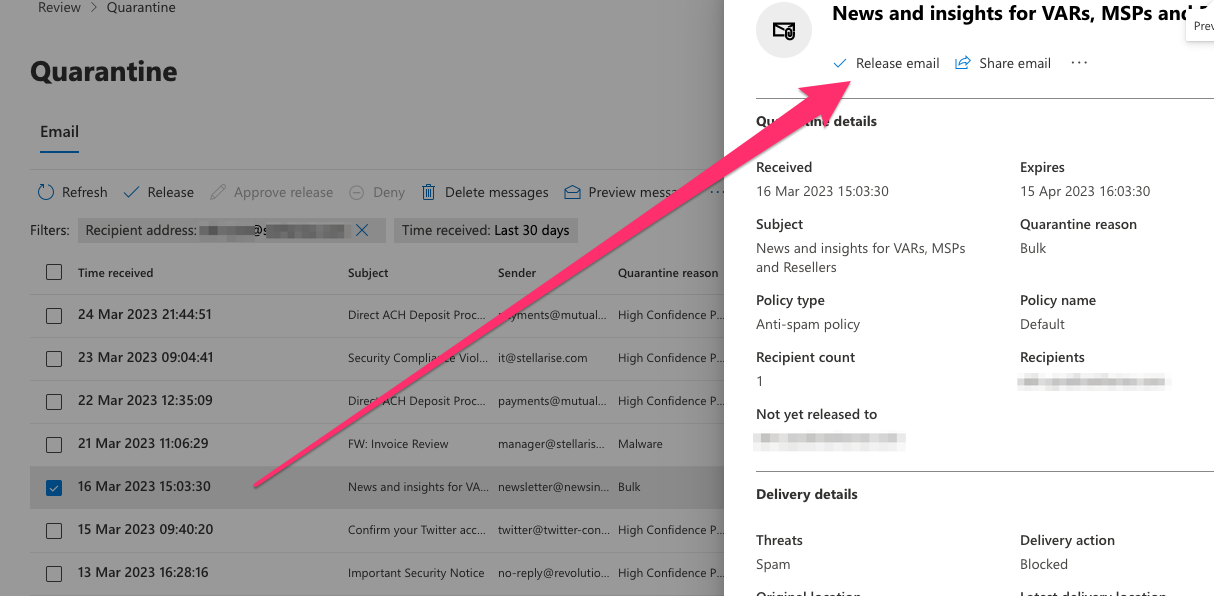
2. Click the button marked ‘Release message.’
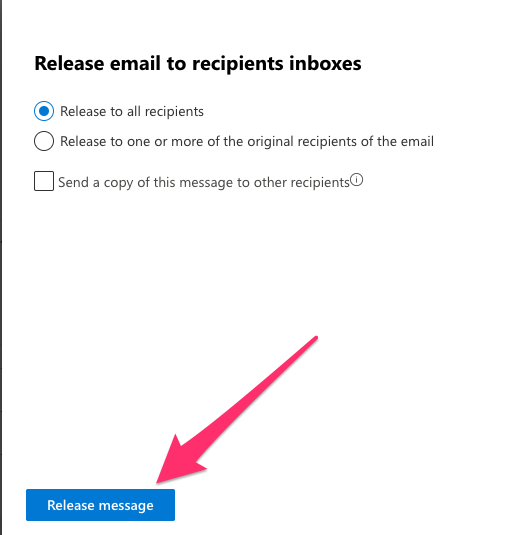
3. Then click ‘Release message’ in the bottom left hand corner in the next tab that opens.
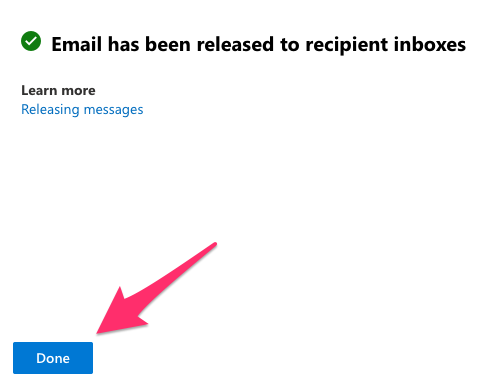
4. Once released, click ‘Done’ and the message will appear at the top of your inbox.
How to find and release your quarantined messages (iOS and Android)
1. Go to https://security.microsoft.com/quarantine
2. Sign in with your email username and password
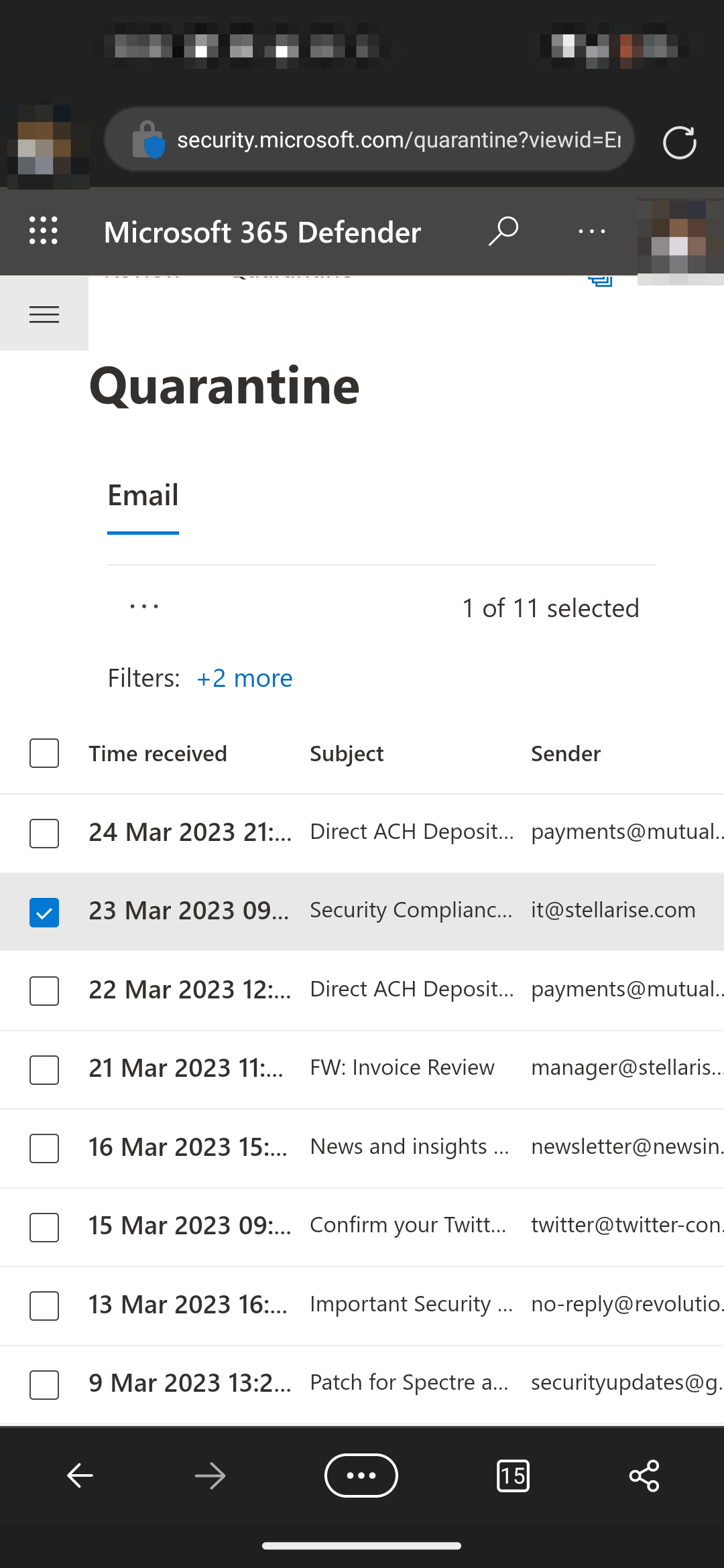 3. The page will redirect to the review list of all quarantined messages
3. The page will redirect to the review list of all quarantined messages
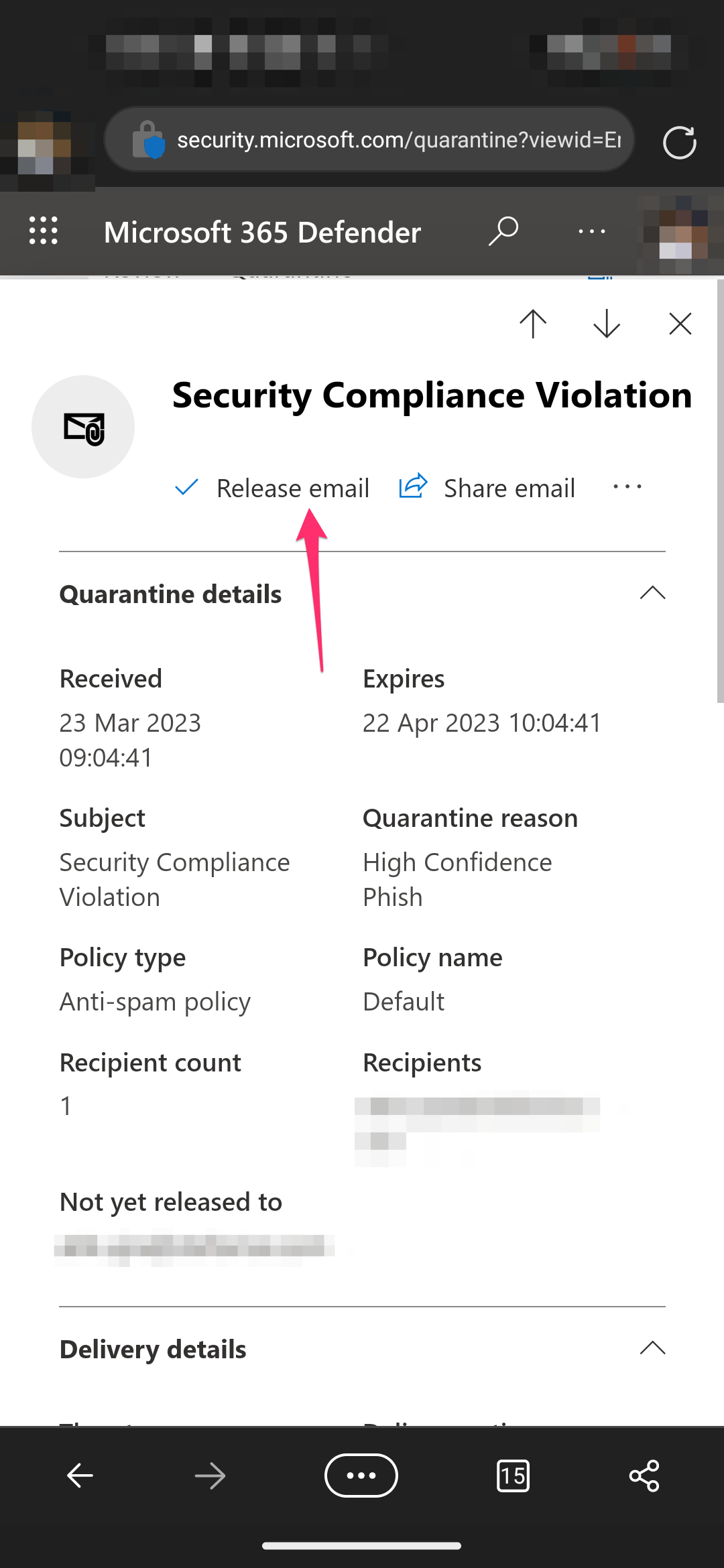 4. Select a specific message and click ‘release message’ in the page that appears 5. Click ‘done.’
4. Select a specific message and click ‘release message’ in the page that appears 5. Click ‘done.’