How to connect to Jira and WorkflowMax to start syncing timesheets?
Register with us
Create a new account with us or login with you existing account Connector Portal
Connect the endpoints
Once you created a subscription for Jira and WorkflowMax connector you can connect to your Jira and WorkflowMax instances.
Connect to Jira with API key or Personal Access Token:
- Click on Connect to JIRA button
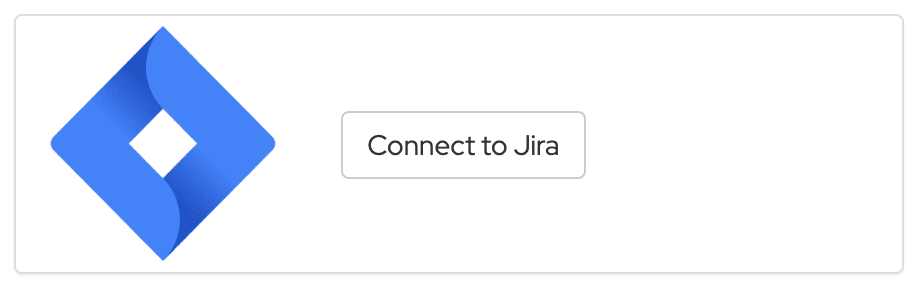
- Fill the details by following the provided links to get the API token or the Personal Access Token for Jira
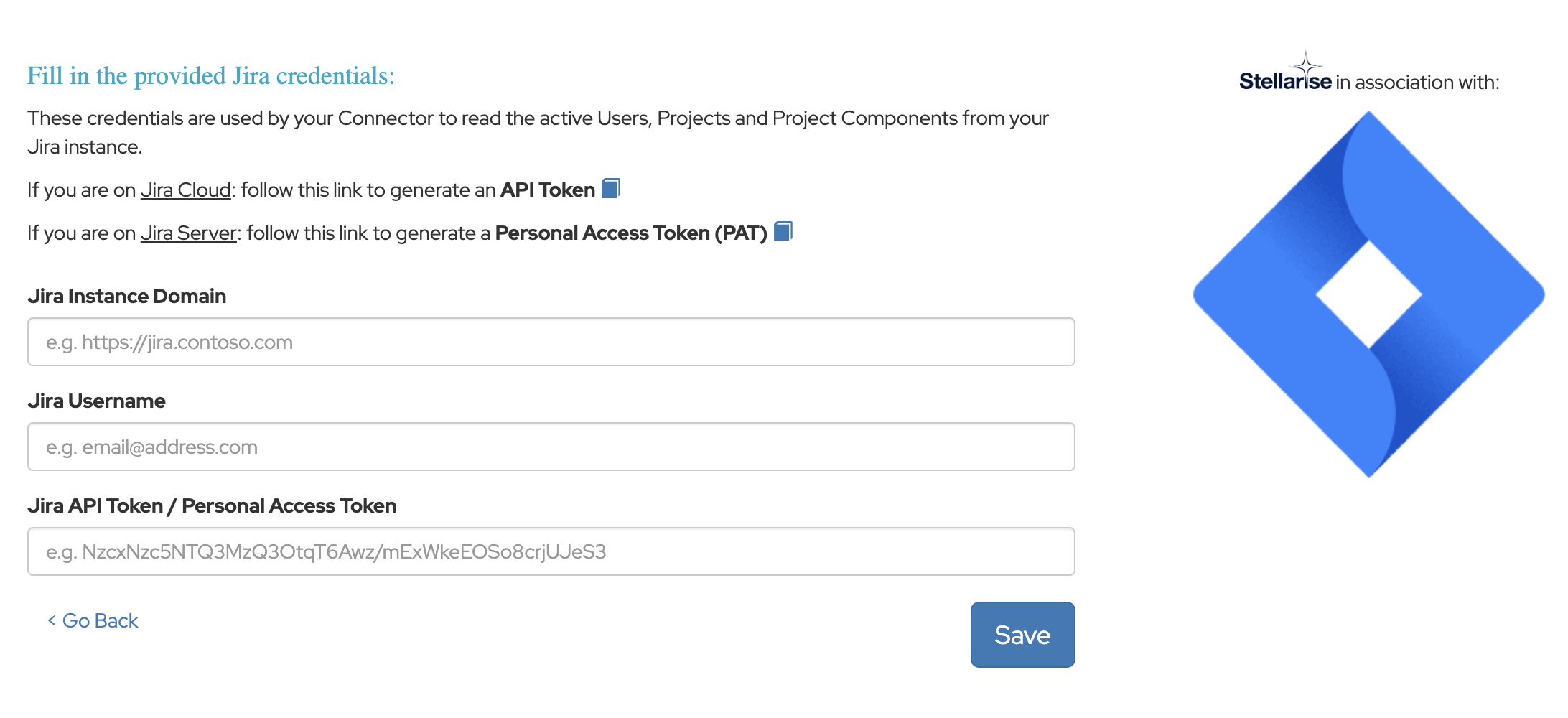
- Click on the Save button
Connect to WorkflowMax with your Xero account:
- Click on Connect to WorkflowMax button
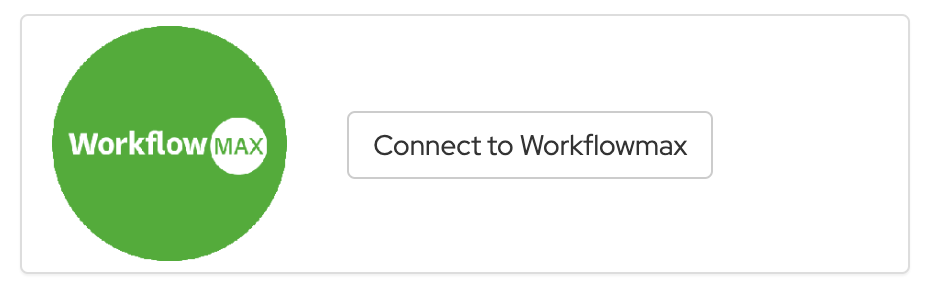
- Follow the steps to login with your Xero account and give access to our connector to access your WorkflowMax data. Once all steps completed you will be redirected to our page

Settings:
Once your endpoint are connected you need to setup your JIRA webhook to send information to our connector endpoint:
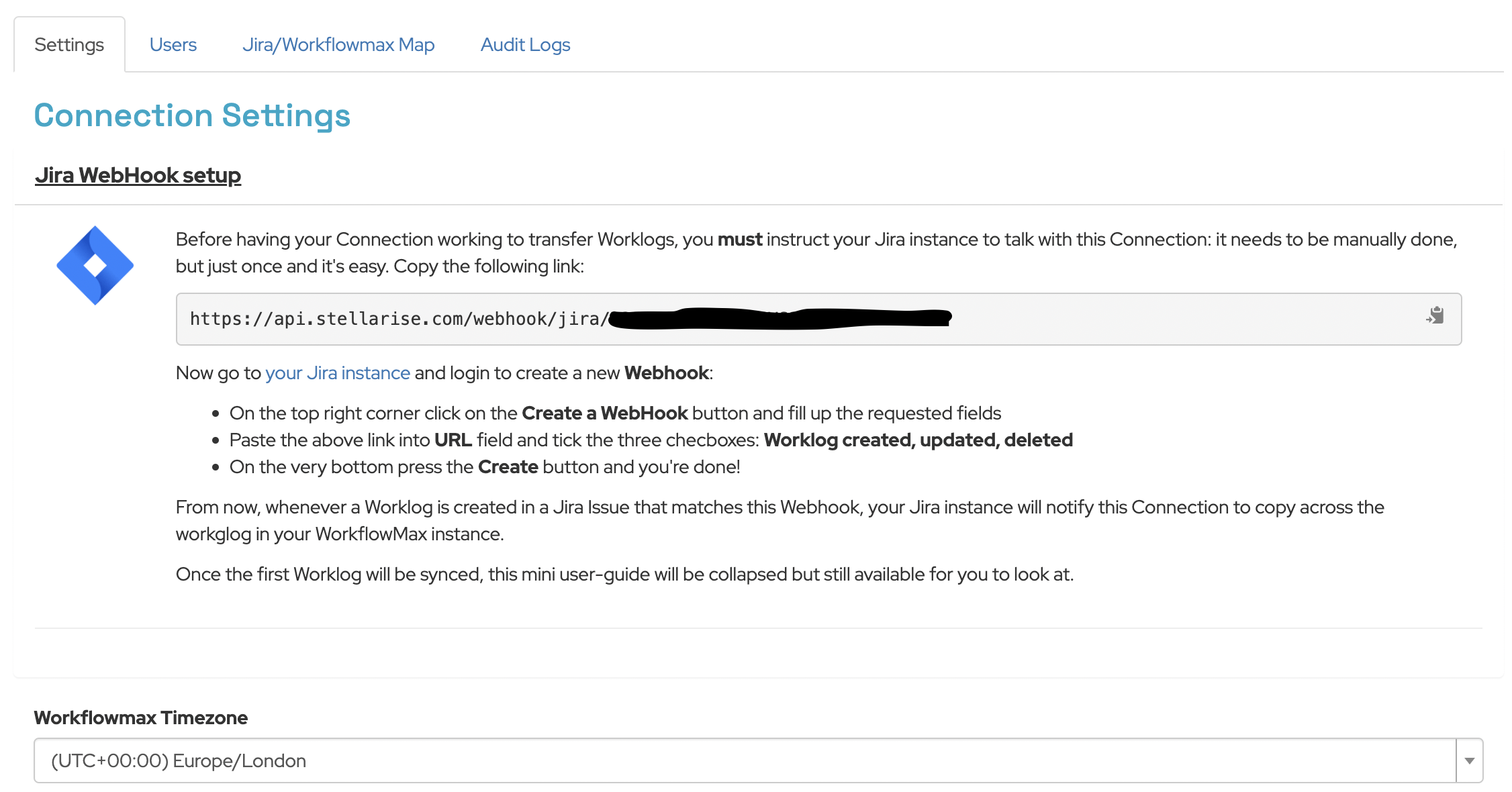
Click on the Jira WebHook setup link to see the instructions to setup your webhook in JIRA.
On the bottom of the page you can set your WorkflowMax Timezone. Our connector will use this timezone when syncing timesheet entries into WorkflowMax.
User mapping:
To setup the user mapping click on the Users tab:
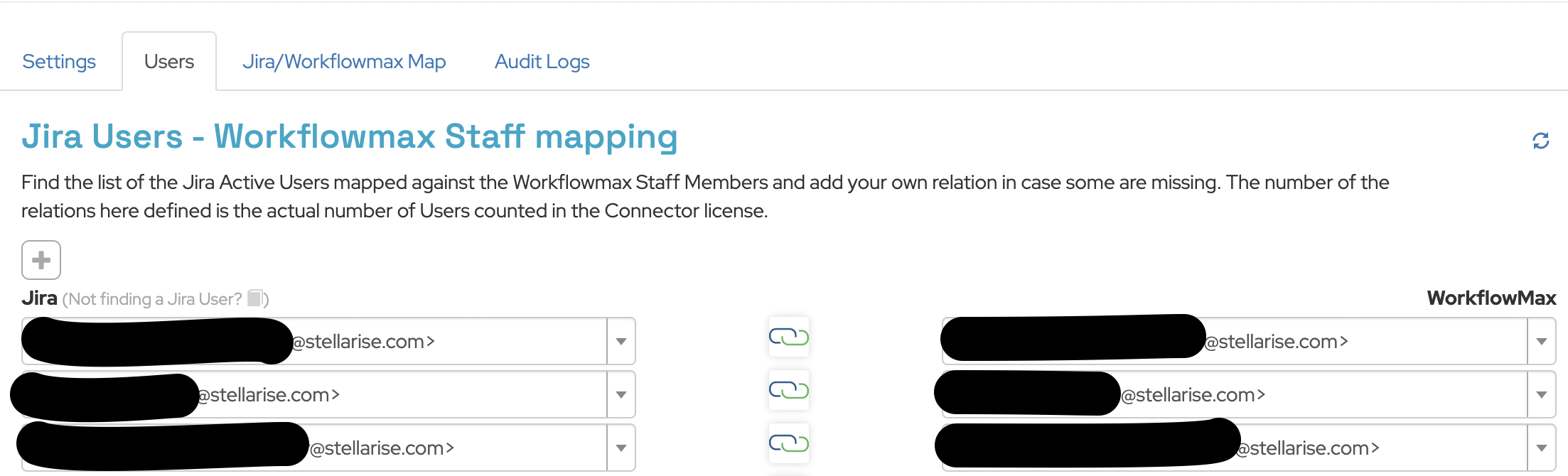
Set the mapping between your Jira and WorkflowMax users. If you are missing some Jira users please follow this article: Jira user not visible?
Jira components - WorkflowMax tasks mapping:
To map the Jira project components with WorkflowMax Job tasks click on the Jira/Workflowmax Map tab:
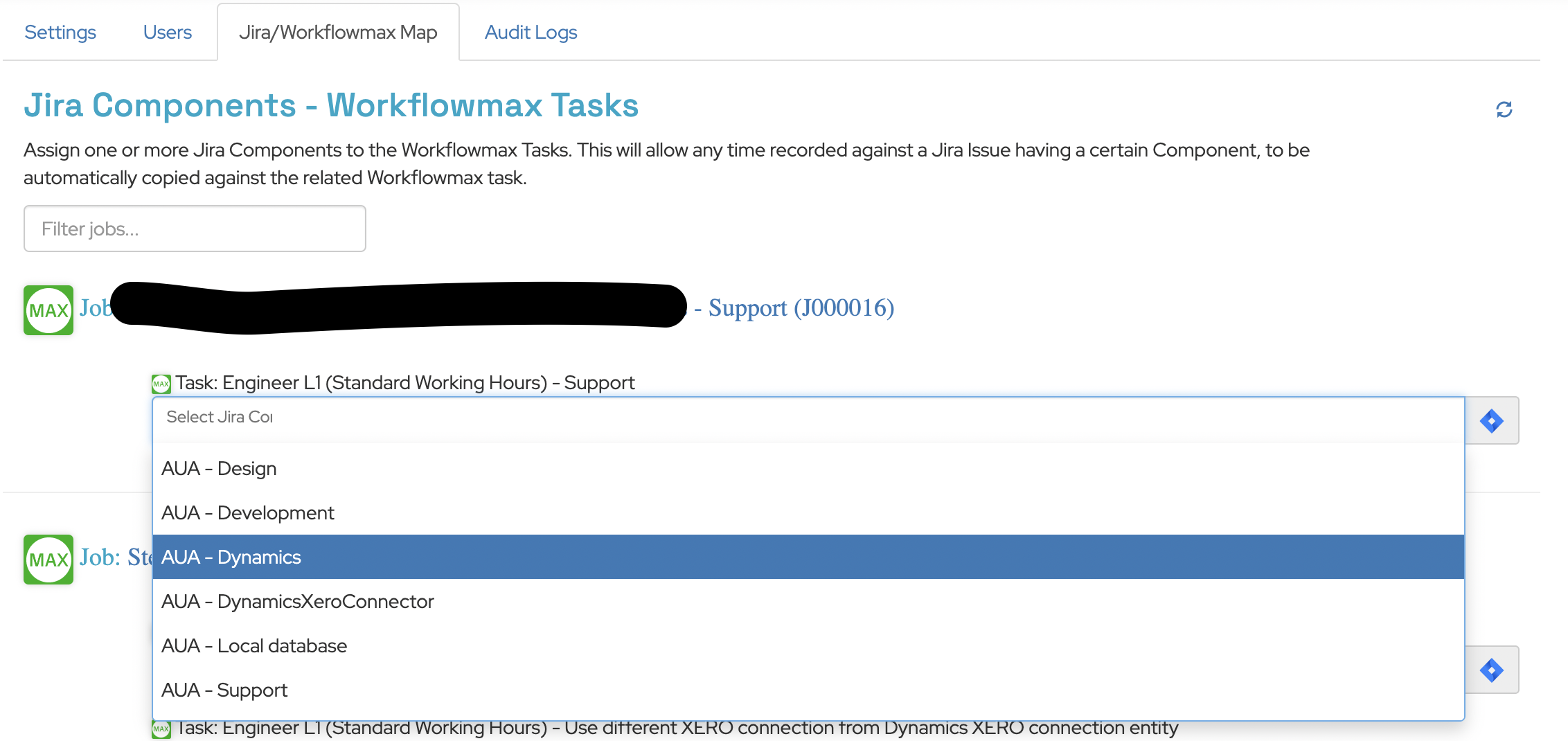
Now your Jira and WorkflowMax connector is ready to sync. Just create/update/delete any timesheet entry in Jira, our connector will push it to your WorkflowMax.
