Remove an enrolled device so that it's no longer managed by your organization. After you remove the device:
- The device loses access to your organization's internal apps and websites.
- The device no longer appears in Company Portal.
- You can't install apps from Company Portal.
- Any settings that were changed on your device when you added it (for example, disabling the camera or requiring a certain password length) no longer apply.
- If your device was set up just so you can receive work emails, your device won't appear in the Company Portal anymore.
Remove device in Company Portal app
-
Sign in to Company Portal.
-
Select Devices and then select the device you want to remove.
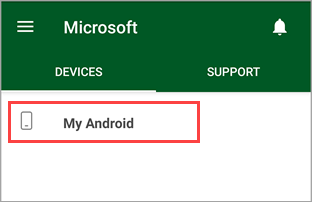
-
Select the menu > Remove Device.
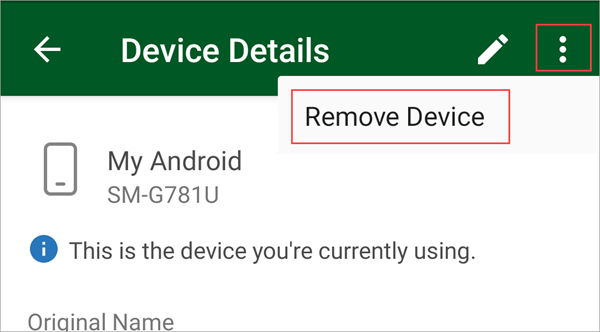
-
Select OK to finish removing your device.

Disable Company Portal device management
Another way to remove your device from Intune is to disable the Company Portal app. After you disable the app, you can uninstall it. If you're planning to disable the app temporarily, be aware that you'll need to re-enroll your device when you're ready to use the app again.
-
Sign in to Company Portal.
-
Tap the main menu.
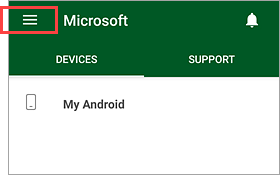
-
Tap Remove Company Portal.
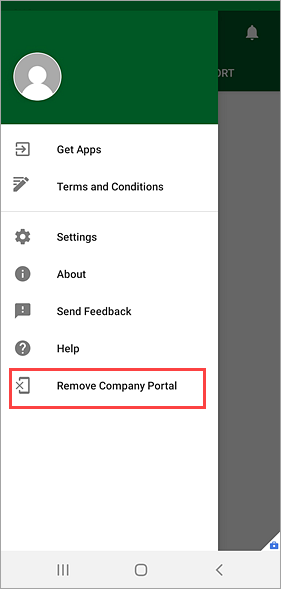
-
Tap OK to remove Company Portal and unenroll the device you're on.
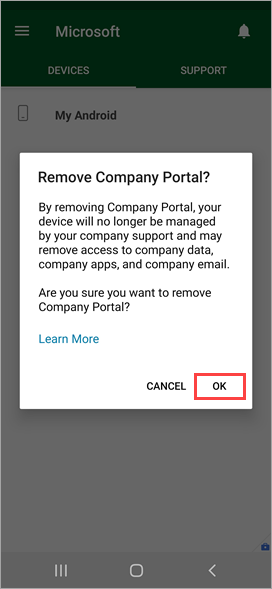
Uninstall the Company Portal app
Company Portal is a device management app and can't be uninstalled until you remove your device from it. Once that's done, tap and hold the Company Portal app icon until you see Uninstall. Tap Uninstall to remove the app.
Alternatively, you can go to Settings > Apps > Company Portal > Uninstall.
