Ever found that folders and files you created have disappeared from SharePoint (or OneDrive)? Here are some reasons this might be happening.
Check that you are signed into OneDrive
The most common reason for file sync issues or missing files is because you are not signed into OneDrive.
How to check you are signed into OneDrive on a PC
To sign into OneDrive on a PC, click on the blue cloud logo in the system tray. If you see a message that OneDrive needs your attention, you need to sign in using your Office 365 credentials.
Then once signed in, confirm that OneDrive is updating files. When OneDrive has finished updating you should have the latest version of documents available to you.
This video shows you how.
How to check you are signed into OneDrive on a Mac
When OneDrive is running, you should see the the OneDrive cloud logo in the menu bar of your Mac:

If you can't see it, look for the OneDrive app and start it. OneDrive is usually installed with other Microsoft packages like "Microsoft Word" and "Microsoft Outlook" and has a Blue Cloud icon:
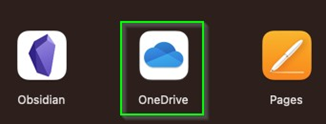
Find the OneDrive app in your Applications folder (or search for it in Spotlight) and start it.
Click on the OneDrive cloud icon in the menu bar. A synced, up-to-date OneDrive looks like this:
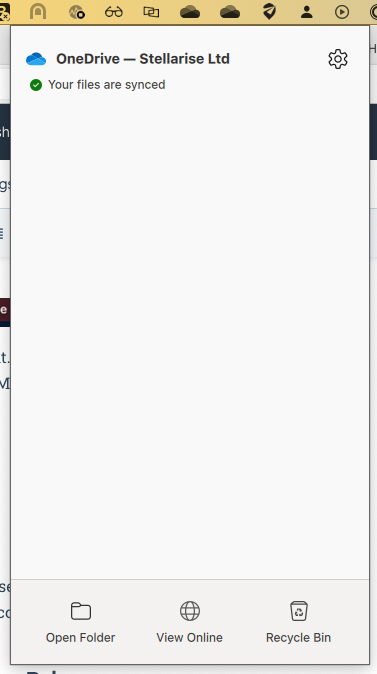
OneDrive may report that you have issues, for example you may need to sign in or fix some filenames. Complete any requested steps so that it can continue to sync your files.
What characters do I need to avoid in file and folder names for OneDrive?
Some characters prevent the OneDrive app from syncing and so you need to remove these from any file or folder to before syncing can resume:
Tilde (~)
Number sign (#)
Percent (%)
Ampersand (&)
Asterisk (*)
Braces ({ })
Backslash (\\)
Colon (:)
Angle brackets (< >)
Question mark (?)
Slash (/)
Plus sign (+)
Pipe (|)
Quotation mark (")
There are also restrictions about the position of characters in file and folder names:
- You cannot have a space at the end of a filename or folder.
- You cannot use the period character consecutively in the middle of a file/folder name.
- You cannot use the period character at the end of a file/foldername.
- You cannot start a file/foldername with a period character.
- If you use an underscore character (_) at the beginning of a file/foldername, the file/folder will be a hidden file/folder.
In addition, file and folder names can not end with any of the following:
.files
_files
-Dateien
_fichiers
_bestanden
_file
_archivos
-filer
_tiedostot
_pliki
_soubory
_elemei
_ficheiros
_arquivos
_dosyalar
_datoteke
_fitxers
_failid
_fails
_bylos
_fajlovi
_fitxategiak
Check you are signed into the correct OneDrive
If you have another OneDrive account - like a personal account - check you are also signed into your work account.
