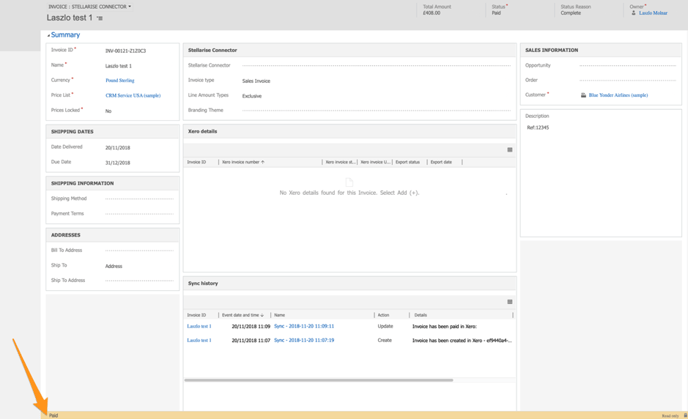Stellarise Connector looks for new invoices to synchronise
Every 10 minutes, Stellarise Connector looks for new invoices to synchronise. How does it recognise them? The rules for syncing an invoice from Microsoft Dynamics 365 to Xero are as follows:
- The invoice must have a Xero details record. If you created the invoice after Stellarise Connector solution was installed in your Microsoft Dynamics 365 instance, the Xero details record will be created automatically. If your invoice was created before Stellarise Connector was installed, you need to follow Invoices created before you installed the Stellarise Connector managed solution
- A valid, working Stellarise Connector must be selected against the invoice.
- Date Delivered MUST be set as today or in the past.
- Xero Details →Export Status MUST be set to 'No'
- The invoice MUST have at least one invoice line.
If all of these five conditions are satisfied, the invoice will be automatically picked up by Stellarise Connector and synchronised with Xero.
The invoice before synchronisation:
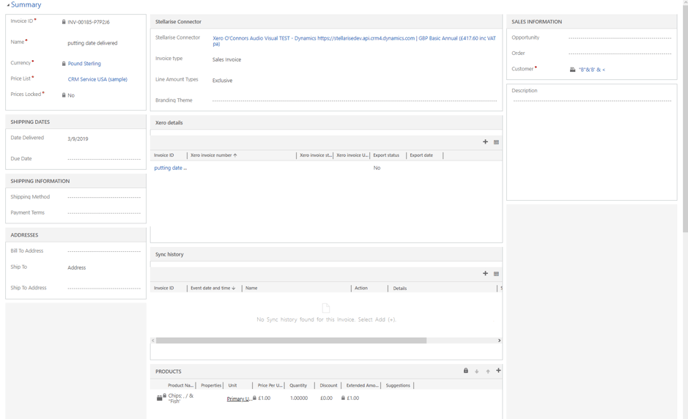
Once the invoice is successfully synchronised with Xero, the "Shadow Entity" in your invoice in Dynamics 365 will update Xero synchronisation details accordingly for the following fields:
- Xero Invoice Number
- Xero Invoice Status
- Xero Invoice URL
- Xero Online Invoice URL (customer view)
- Export Status
- Export Date
The invoice after synchronisation:
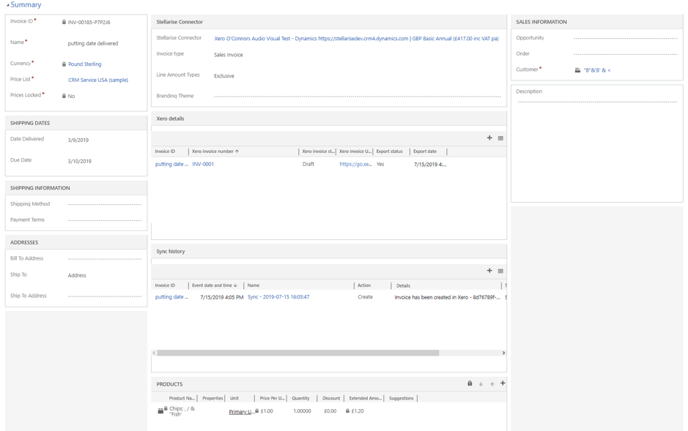
Synching details back to Dynamics
When you synchronise an Invoice, Stellarise Connector syncs the calculated tax, Invoice status, amount outstanding and overdue amount from Xero back to Dynamics.
Amount Due
When the invoice in Xero has an overdue amount, Stellarise Connector will update the details accordingly in the Sync History “Details” field in the Dynamics invoice as well.
.png?width=688&name=Amount%20Owed%20(1).png)
If the invoice receives a partial payment in Xero, Stellarise connector will automatically sync this information back to Dynamics. The Sync History of the relevant invoice in Dynamics will be updated accordingly with its current amount paid, without changing the invoice status itself.
The Amount Due also shown on the invoice under the Total Amount:
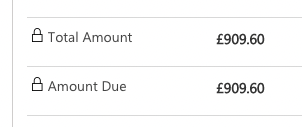
Amount Owed
Amount Owed is only available in the Account and Contact record, not the invoice itself. Click on the Customer and choose ‘Stellarise Connector’ option where it says Account/Contact.
.png?width=688&name=Amount%20Owed%20(1).png)
Once in there, the area below Account Name and Invoice Name is shown - with Amount Owed.
.png?width=688&name=Amount%20Owed2%20(1).png)
.png?width=688&name=Pasted_Image_07_02_2020__12_20%20(3).png)
Amount Overdue
Amount Overdue is shown in the same area as Amount Owed, once in the Stellarise Connector view.
.png?width=688&name=Amount%20Overdue%20(1).png)
.png?width=688&name=Pasted_Image_07_02_2020__12_20%20(4).png)
Fully paid invoice
Once the invoice is fully paid in Xero, this information will be automatically pushed to Dynamics and the “Details” field in Sync history will be updated accordingly.
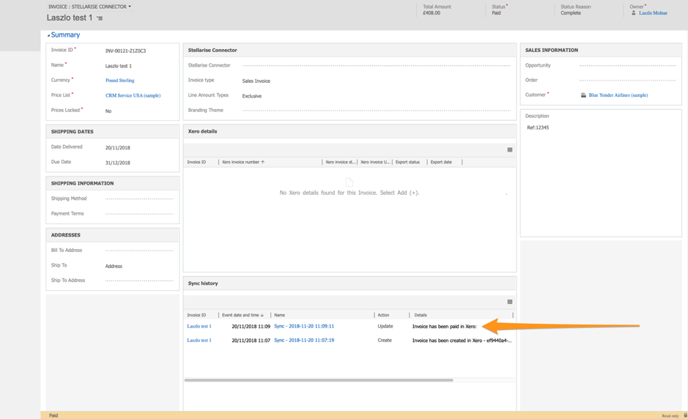
Once Stellarise Connector successfully syncs invoice this fully paid status from Xero to Dynamics - the invoice in Dynamics gets marked as Paid and becomes Read-only.