Before Stellarise Connector can pick up and synchronise an Invoice a number of properties need to be set.
Once you have an invoice created in Dynamics 365 that you want to sync (which can be created manually, with a plugin or with a workflow) you need to ensure that these properties are set properly as follows:
- Switch to the Stellarise Connector view for a Dynamics 365 Invoice
The Stellarise Solution for Microsoft Dynamics 365 adds a new view that provides visibility on the sync status. Switch to this view as shown below: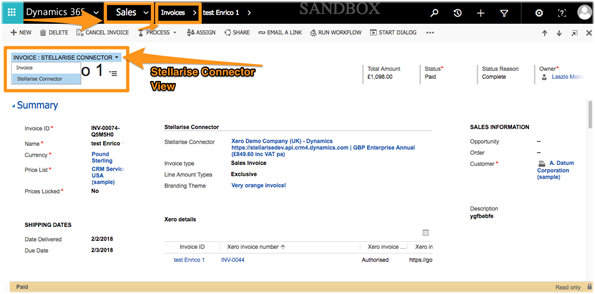
And on the Unified Interface: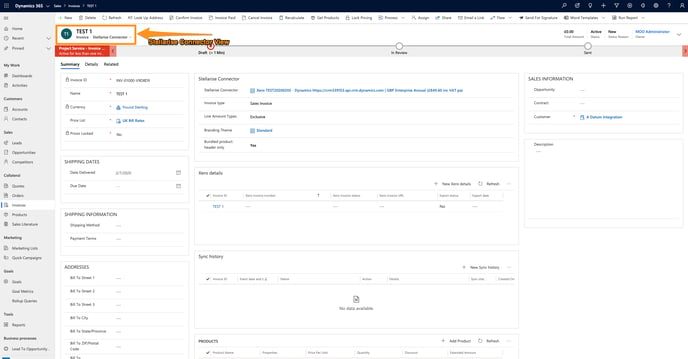
- Ensure that your invoice...
- has a Xero Details record.
- has a valid Stellarise Connector selected against it. The connector needs to be in a valid trial period, or paid for.
- Date Delivered is set as today or in the past.
- Xero Details → Export Status is set to 'No'
- has at least one invoice line and that each invoice line with a quantity has an Account Code set. An invoice line with a write in product with no default Account Code set will not sync.
If you have set a default Account Code (See Configure Stellarise Connector) or if you are syncing products with account codes, you don't need to set this again here (although you may override it).
