I've been told that my new computer is built with Autopilot. What does that mean and what do I do?
A Microsoft Autopilot install means that when you first unbox a new laptop and start it up, the initial setup includes all of the applications along with the right access to company information and security settings for you.
The Microsoft Autopilot process starts automatically after you log in with your work username and password as part of the initial setup. This can take quite some time (depending on your internet connection), so be prepared to wait an hour or so for it to complete.
The rest of this article gives more details on what to expect.
Unbox, power up and turn on
Unbox up your PC, put it somewhere where there is a good internet connection, make sure it's powered and turn it on. After a few initial questions and a restart, you will be asked how would you like to set up?
Choose: Set up for an Organisation
To start the Autopilot process, you must make sure you choose the Set up for an Organisation and login with your company email address and password.
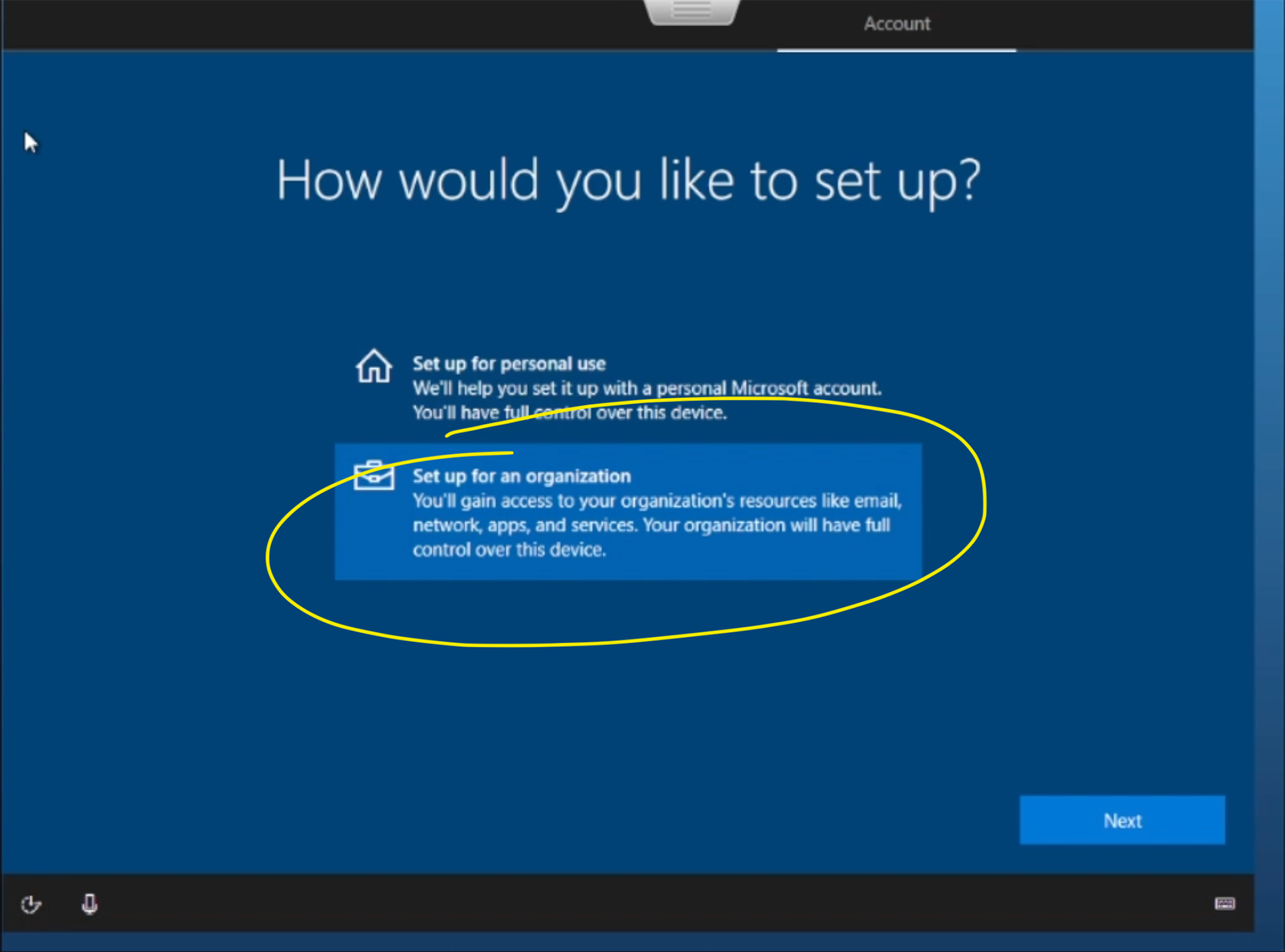
Once you click Next, you'll be asked to sign in with your company email and password. Once you've signed in, the setup process will begin. During setup, your PC will reboot a few times and you will be asked some further questions.
Secure your account with Multi Factor Authentication
If this is the first time you've logged in, you may also need to setup Multi Factor Authentication to secure your account.
How long will it take?
Expect the process to take about an hour or two, depending on the speed of your internet connection, before you can login and start using your new computer.
Will everything be there when I log in?
Although you will be able to first login to your new computer after about an hour, things are still getting setup in the background. For example:
- Your email is being downloaded; if you have a large inbox this will take some time.
- Applications are being installed. Don't expect everything to appear the minute you login.
- OneDrive will be syncing your files down to your laptop.
- Linked SharePoint sites will take some hours to appear initially.
Ideally, leave your computer powered on overnight, that should give it sufficient time to download everything and complete the process. Finally, if asked, please restart your computer at the earliest opportunity, so that the process can complete.
What does it look like?
This video (sped up a lot!) shows you what to expect:
Remember, for the best experience:
- Make sure you choose Setup for an organisation when you sign in.
- Make sure your PC has a good connection to the internet. If you can, put it near your WiFi basestation so that it gets the best connection; it will download a lot of data during setup.
- Make sure your PC is plugged in. You don't want your batteries to run out of power during setup!
Problems during installation?
If there is a problem during the setup you may end up with a screen like this:
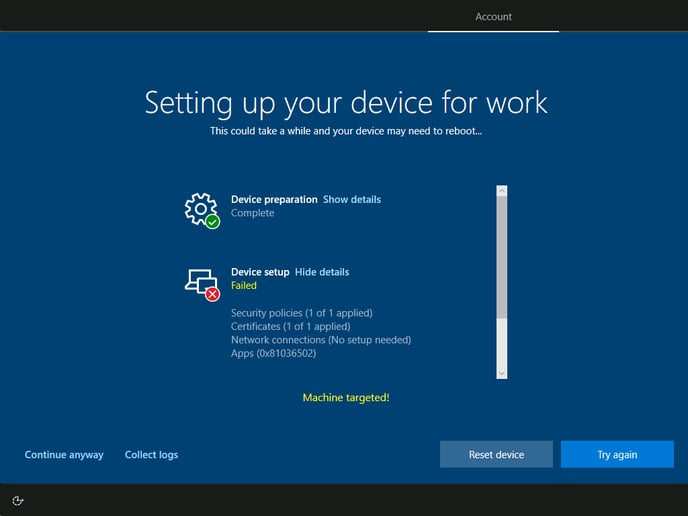
Then you should:
- Click Collect logs, to save these so we can analyze them later.
- Click Continue anyway so you can access your new PC; which will be setup to the point the problem occurred.
- Contact us so we can troubleshoot and complete the setup for you.
