Introduction
3.9.0 - What's New in this Release
- Bug fixes
- Improvements to sync data even faster between Dynamics 365 and Xero
3.8.0 - What's New in this Release
- Implemented the tracking categories in Microsoft Dynamics 365
- You can set tracking categories against your invoice lines in Microsoft Dynamics 365
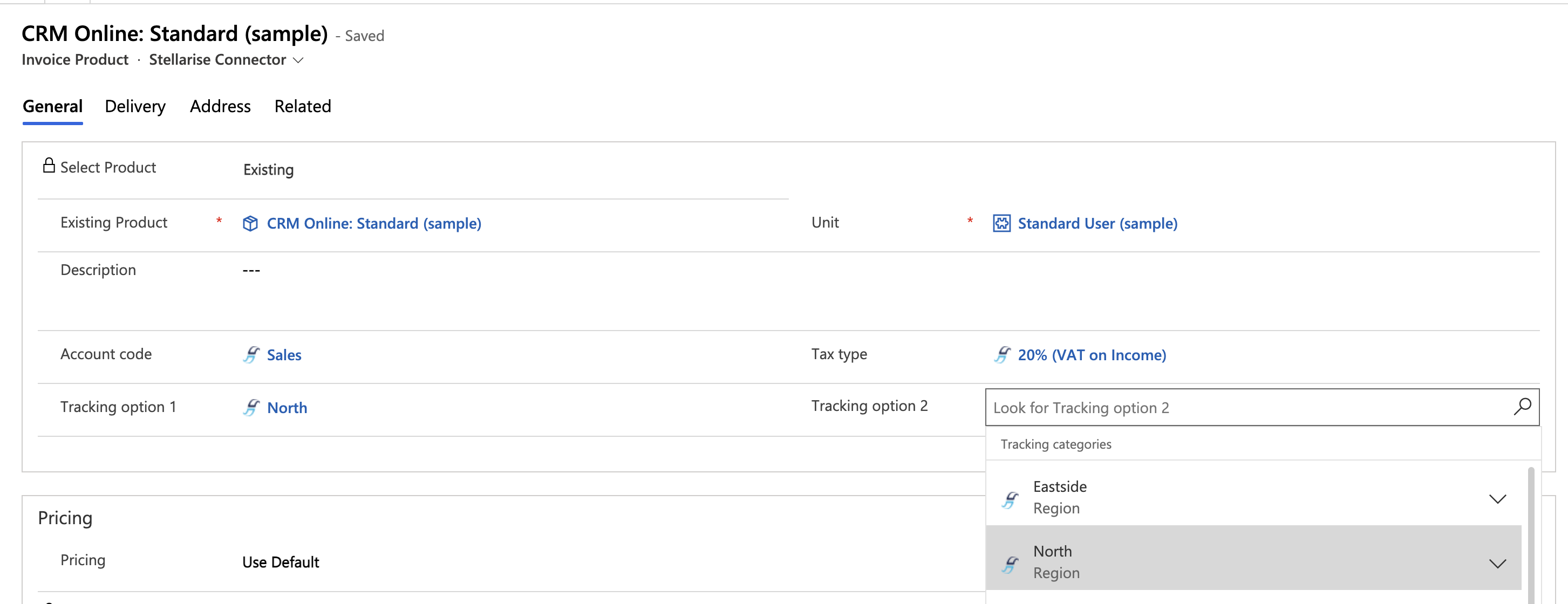 Make sure you amend your Security Roles by adding read-write privileges to the Tracking Categories entity.
Make sure you amend your Security Roles by adding read-write privileges to the Tracking Categories entity. - You can now report on the tracking categories in Microsoft Dynamics 365 like you can do in Xero
Find out how to set these options here Configure Stellarise Connector
If you just want to know how to upgrade to check out Upgrading Stellarise Connector
Overview
Stellarise Connector for Dynamics 365 and Xero intelligently moves information from Microsoft Dynamics 365 to Xero, to support a workflow where you carry out marketing, sales and quoting activities in Microsoft Dynamics 365 and Invoicing and debt collection in Xero.
The integration happens around invoices; if these are created in Dynamics, they are pushed into Xero along with associated information, such as the Contact/Company who the invoice has been issued as shown in the diagram below.
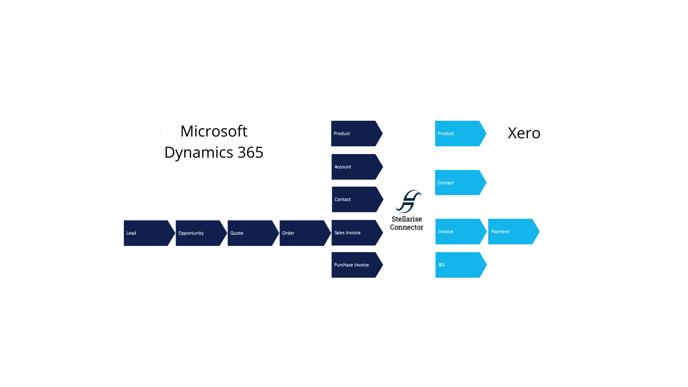
For details of what is sent to Xero from Dynamics see Dynamics to Xero: What is synchronised? and for details of what is synced back see Xero to Dynamics: What is synchronised?
Stellarise Connector provides you with options to handle products, Write-In products and bundled products from Microsoft Dynamics 365. You can choose whether you want Dynamics to create new Xero contacts if they don't already exist, or only push through Invoices if there is a matching Contact already existing in Xero.
Once the Stellarise Connector Solution is installed, Microsoft Dynamics 365 capability is extended so that it can also be used to create Purchase Invoices and Credit Notes as well as Sales Invoices. These are synchronised to Xero meaning Dynamics 365 can drive both Accounts Payable and Receivable functions.
To setup a connection, you need an existing Xero account and Microsoft Dynamics 365 instance. Prerequisites gives full details of what is needed to setup a connector.
Getting Started
If you don't have an account already, follow Create your Connector Account to set it up.
Setup your connector
Follow Connect to Xero and Microsoft Dynamics 365 to authorise it to access the Xero Company and Microsoft Dynamics 365 organisation you want to connect.
More than one Xero?
If you need to sync invoices to more than one Xero Company from Microsoft Dynamics 365 you can setup additional connections between the same Microsoft Dynamics 365 instance and different Xero companies. .
